Yes, you can access your remote computers via Chromebooks or Chromebook Tablets with versions 7.0 and
above.
Yes, Remote Desktop allows you to sign in using your Google, Microsoft, and Apple account credentials.
When you sign in to Remote Desktop for the first time using your Google, Microsoft, or Apple credentials, a free trial account will be created automatically.
To access a remote computer,
- Launch the Remote Desktop application and log in.
- All the computers configured for your appear categorized as 'Online', 'In Session', 'Offline', and 'OS'.
- Select the online computer that you wish to access, enter 'Personal Key'/'System Authentication (SAUTH)' (if configured), and tap 'OK'.
Remote access to the computer is established.
Personal Key is a password set by you and acts as your computer's unique access code. It is stored only on your machine and not on the Remote Desktop servers.
Helpful hints are available to assist you in using the Remote Desktop app smoothly, applicable only to Chromebooks with touch capability.
To view these hints,
- Launch the Remote Desktop application and log in.
- Tap
 .
. - Tap 'Instructions' to view the hint screen.
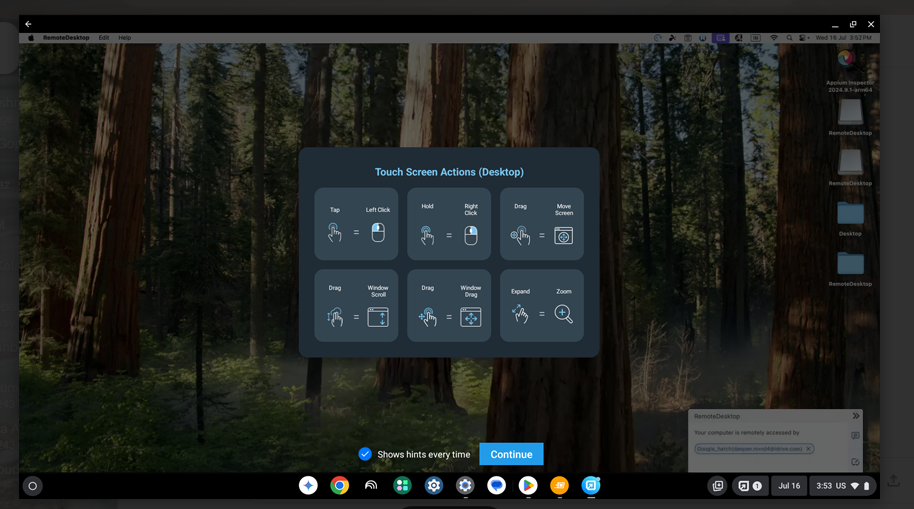
To send keyboard inputs,
- Launch the Remote Desktop application and log in.
- Connect to an online remote computer, and establish connection.
- Tap
 and
the on-screen keyboard appears. Use the on-screen keyboard to type without an actual keyboard on
your remote computer (applicable only for touch enabled Chromebooks).
and
the on-screen keyboard appears. Use the on-screen keyboard to type without an actual keyboard on
your remote computer (applicable only for touch enabled Chromebooks).
To enable keyboard auto-pop,
- Launch the Remote Desktop application and log in.
- Connect to an online remote computer, and establish connection.
- Tap
 .
.
- Enable 'Keyboard auto-pop'.
You can also use the Ctrl, Shift, Alt buttons and a special functions keyboard ![]() when
you access remote computers from your Chromebook.
when
you access remote computers from your Chromebook.
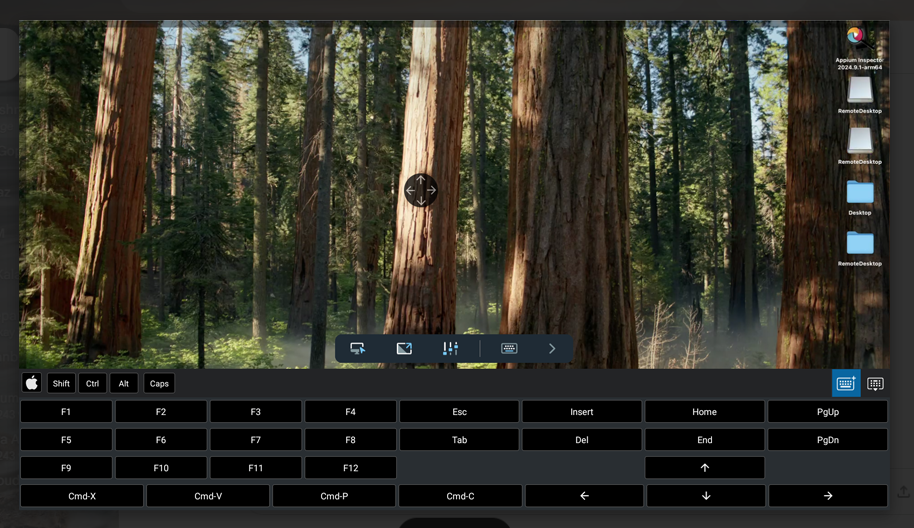
Can I switch between touch and mouse interactions when accessing a remote computer from a Chromebook?
Touch interactions are activated by default during a remote session with four-way gear option. To view the four-way gear, zoom in on your remote device.
To toggle between touch mode and mouse mode,
In Android,
- Under touch mode, you can disable 'One Finger Pan' to view the four-way gear. To disable four-way
gear, tap
 ,
tap on the arrow beside the toggle button, and tap 'One Finger Pan'.
,
tap on the arrow beside the toggle button, and tap 'One Finger Pan'. - Under mouse mode, tap the arrow beside the toggle button and enable 'Show Mouse Buttons' to enable mouse buttons.
To toggle between touch mode and mouse mode,
For In Android,
Tap ![]() > tap 'Touch Mode' or 'Mouse Mode'.
> tap 'Touch Mode' or 'Mouse Mode'.
For iOS,
Tap ![]() and enable 'Track Pad' for mouse mode and disable 'Track Pad' for
touch mode.
and enable 'Track Pad' for mouse mode and disable 'Track Pad' for
touch mode.
Yes, you can lock the remote computer screen from your Chromebook during a remote session.
To lock instantly,
- Launch the Remote Desktop application and log in.
- Connect to an online remote computer, and establish connection.
- Tap
 .
.
- Tap 'Lock Options' and select 'Lock computer' or enable 'Lock on Session End'. You can also tap 'Sign Out'/'Logout' to log out from the user account on the remote connection.
To lock your remote computer (Windows) using your Chromebook,
- Launch the Remote Desktop application and log in.
- Connect to an online remote computer, and establish connection.
- Tap
 .
.
- Tap 'Ctrl+Alt+Del'. The options to remotely lock the remote computer, or start the task manager, etc. options are available.
To block remote input,
- Launch the Remote Desktop application and log in.
- Connect to an online remote computer, and establish connection.
- Tap
 >
'Privacy Features'.
>
'Privacy Features'. - Enable 'Block Remote Input'. Disable the same to allow remote input.
The 'Blank Host Screen' option blocks remote users from viewing your computer's display.
To blank your remote screen,
- Launch the Remote Desktop application and log in.
- Connect to an online remote computer, and establish connection.
- Tap
 >
'Privacy Features'.
>
'Privacy Features'. - Enable 'Blank Host Screen'. Disable the same for users at the remote end to view the remote screen.
Yes, you can restart a remote computer while accessing it from your Chromebook.
To restart,
- Launch the Remote Desktop application and log in.
- Tap the remote computer that you want to restart.
- From the options that appear, tap 'Restart'.
Note:
- For Windows machines, an additional option to 'Restart in safe mode' will also appear.
- Users can restart both during online or in-session mode.
Yes, to restart remote machine during in-session mode,
- Launch the Remote Desktop application and log in.
- Connect to an online computer, and establish connection.
- Tap
 >
tap 'Restart Options'.
>
tap 'Restart Options'. - Choose 'Restart' or 'Restart in Safe Mode'.
Yes, you can transfer files from your Chromebook to the remote computer and vice versa.
To transfer files from a Chromebook,
- Launch the Remote Desktop application and log in.
- Tap on the computer you wish to transfer the files.
- Tap 'File Transfer'. The 'File Transfer' screen containing a list of the folders on your device will appear.
- Tap on a folder and select the files you wish to transfer to the remote computer.
- Tap 'Continue'.
- Select an online remote computer and establish a connection.
- Choose the destination on the remote computer and tap 'Drop here', to transfer the files.
To receive files/folders from the remote computer,
- Launch the Remote Desktop application and log in.
- Tap 'File Transfer'.
- Tap on the 'Remote' tab to transfer files from remote computer to the mobile device.
- Select the file you wish to transfer and tap 'Continue'.
- Select the destination in the remote machine and tap 'Drop here', to transfer the files.
Yes, you can drag and drop files/folders using touch or mouse interactions.
To drag and drop using touch interaction,
- Tap the required file/folder to select.
- Move the finger to drag the selected item to the desired location and release the finger to drop the file/folder.
To drag and drop using mouse interaction,
- Hover the mouse cursor over a file/folder and long press the on-screen left mouse button.
- Drag the selected item to the desired location.
- Tap the on-screen left mouse button to drop the file/folder.
Yes, you can chat with the person on the other end during a remote session.
To chat,
- Launch the Remote Desktop application and log in.
- Establish connection with an online computer.
- Tap
 .
.
- In the menu that appears, tap 'Chat'.
- The Chat screen appears. Enter your message in the 'Type Message' field and tap 'Send'.
Note: The conversation between the local and remote computers is displayed in 'Your Conversation'/'Your chat conversation' field. You will also receive chat notifications when the application is minimized.
Yes, you can add Sticky Notes on your remote computer during a remote session.
To add a sticky note,
- Launch the Remote Desktop application and log in.
- Connect to an online remote computer, and establish connection.
- Tap
 .
.
- Tap 'Sticky Note'.
Note: You can save and view the same after the remote session ends, in an offline mode.
Yes, you can use Whiteboard to draw on the remote screen and collaborate effectively while accessing from your Chromebook.
To use Whiteboard,
- Launch the Remote Desktop application and log in.
- Connect to an online remote computer, and establish connection.
- Tap
 .
.
- Tap 'Whiteboard'. The Whiteboard panel will pop up on the screen.
You can choose from the following options:
- Touch / Cursor: Based on the current selection of touch or mouse interactions in the Remote Desktop app, the touch or cursor option will be selected by default for Whiteboard.
- Pen: Select to draw on the remote screen. Choose a line size or color of your preference.
- Eraser: Select to clear parts of the drawing on the screen. Choose a suitable size for the eraser.
- Capture: Select to capture a screenshot; the screenshot will be saved on the remote computer desktop under the 'Remote Desktop Whiteboard' folder.
- Clear: Select to clear the entire drawing on the remote screen.
- Show / Hide: Select to show or hide the Whiteboard.
- Full Screen: Select to enter fullscreen mode.
- Close: Select to quit Whiteboard.
Yes, you can play music and watch videos on the remote computer from your mobile device. To do so, you need to first enable Remote Sound on your device.
To enable Remote Sound,
- Launch the Remote Desktop application and log in.
- Establish connection with an online computer.
- Tap
 .
. -
For Android: Tap 'Enable Remote Sound'.
For iOS: Enable 'Remote Sound'.
Note:
- Remote Sound has to be enabled manually during each session.
- This option is available only when users are remotely connected to Windows, Mac, or Linux machines.
To disable remote sound,
- Tap
 .
. - For Android: Disable 'Enable Remote Sound'.
For iOS: Disable 'Remote Sound'.
Yes, background audio is enabled by default for your remote computer from your mobile device. This helps you to listen to remote sound when the application is minimized.
To enable background audio,
- Launch the Remote Desktop application and log in.
- Connect to an online computer, and establish connection.
- Tap
 .
.
- Select 'Run In Background Options'.
- Enable 'Keep Audio In Background'.
Disable the same to turn off background audio on your remote computer.
Note: This option is available only when users are remotely connected to Windows, Mac, or Linux machines.
Picture-in-picture mode helps you to access other applications on your phone while accessing a remote computer. This option is enabled by default.
To enable picture-in-picture mode,
- Launch the Remote Desktop application and log in.
- Connect to an online computer, and establish connection.
- Tap
 .
.
- Tap 'Run In Background Options' and enable 'Picture In Picture' mode.
Note: Picture-in-picture feature is supported only on Android devices with versions 12 and above.
Yes, you can toggle between the multiple screens of your remote computer while accessing it remotely from your Chromebook.
To switch monitors,
- Launch the Remote Desktop application and log in.
- Connect to an online remote computer, and establish connection.
- Tap
 to
switch from primary to secondary monitor and vice versa.
to
switch from primary to secondary monitor and vice versa.
If more than one monitor is configured,
Tap ![]() to shift
to the next monitor. Alternatively,
to shift
to the next monitor. Alternatively,
- Tap
 and select
from the list of monitors.
and select
from the list of monitors.
To view session info,
- Launch the Remote Desktop application and log in.
- Connect to an online remote computer, and establish connection.
- Tap
 .
.
- Tap 'Session info'.
You can view the version, connection type, host name, and session duration details here.
Yes, you can change and adjust the screen resolution of your device.
To change screen resolution,
- Launch the Remote Desktop application and log in.
- Tap
 .
.
- Tap 'Resolution', and choose the screen resolution which you wish to set.
Yes. Remote Desktop supports Dark mode for Android OS version 10.0 and above.
By default, the inputs during a remote session from your Chromebooks are sent via touch
interaction.
To switch to mouse interaction,
- Launch the Remote Desktop application and log in.
- Connect to an online remote computer and establish connection.
- Tap
 and
select 'Mouse Mode'.
and
select 'Mouse Mode'.
To right-click on your remote computer screen while accessing from your Chromebook, long press on the location where you want to right click.
Yes, you can print documents and images that are on your remote computer while accessing it from your Chromebook.
To print,
- Launch the Remote Desktop application and log in.
- Connect to an online remote computer, and establish connection.
- Select the file on the remote computer that you wish to print.
- Open the document and use the Print command (or Ctrl+P).
- Select the virtual 'Remote Desktop Printer' in the window and tap 'Print'.
- From the print window, choose a printer by tapping 'Printer' for iOS / 'Select a printer' for Android.
- Modify the settings for number of copies to be printed, paper size, orientation etc.
- Tap
 to
print the document.
to
print the document.
Note: Remote printing option will be disabled if more than one user is connected remotely to the same machine.

